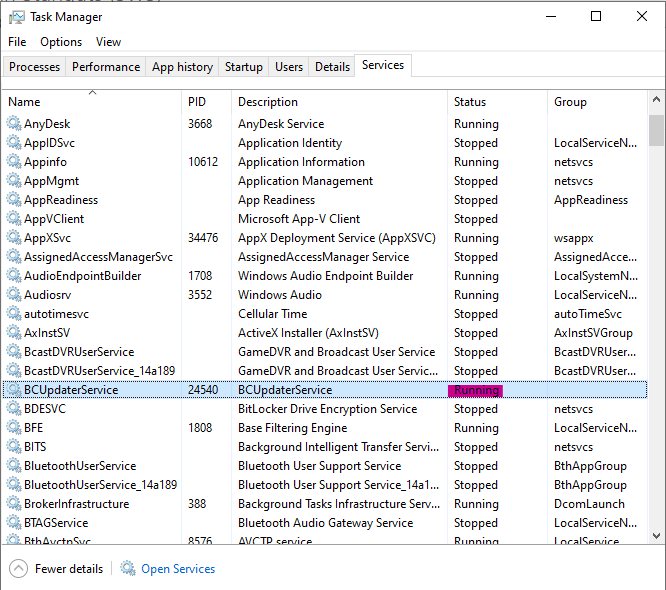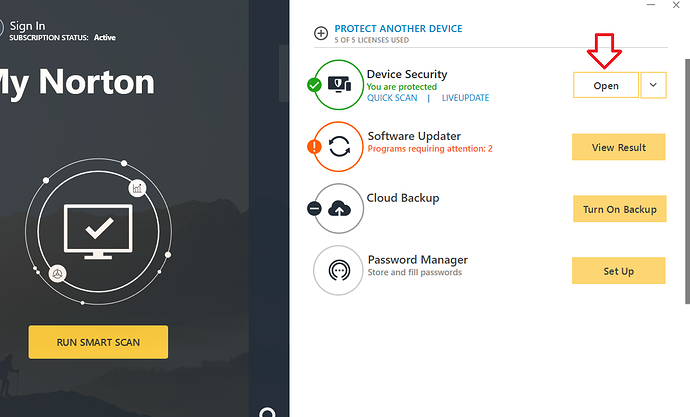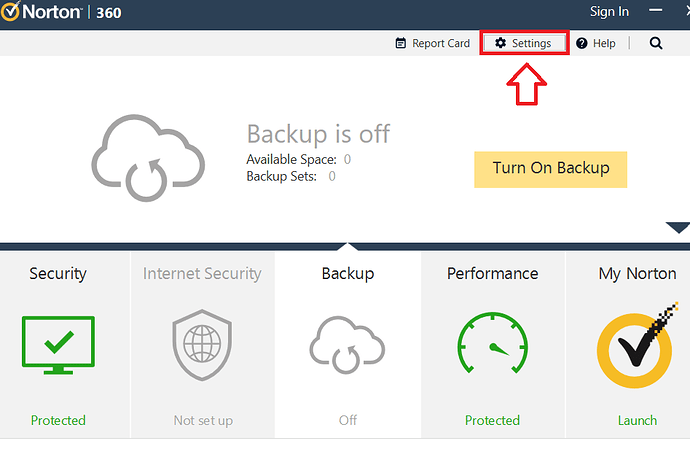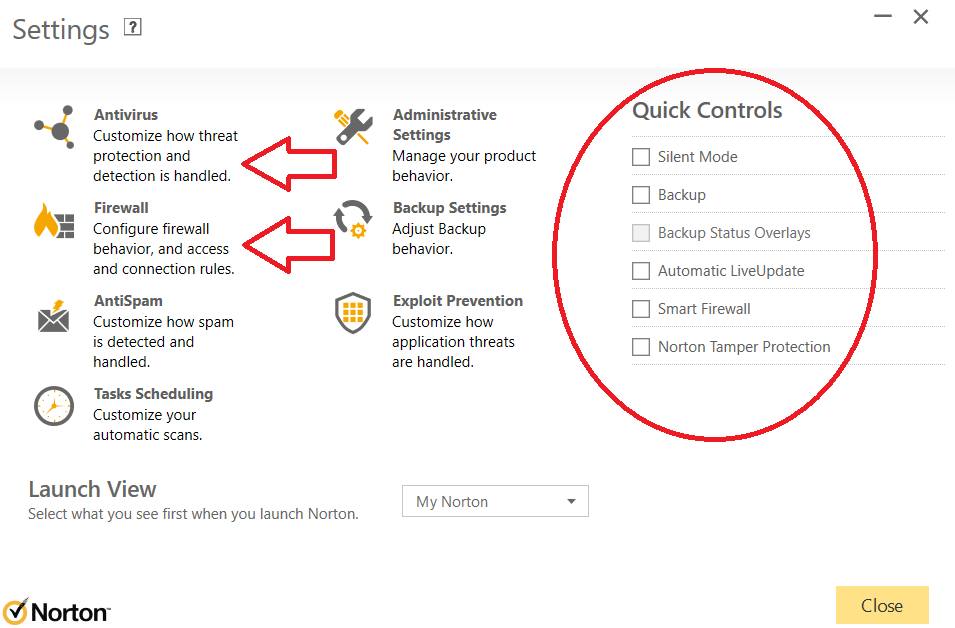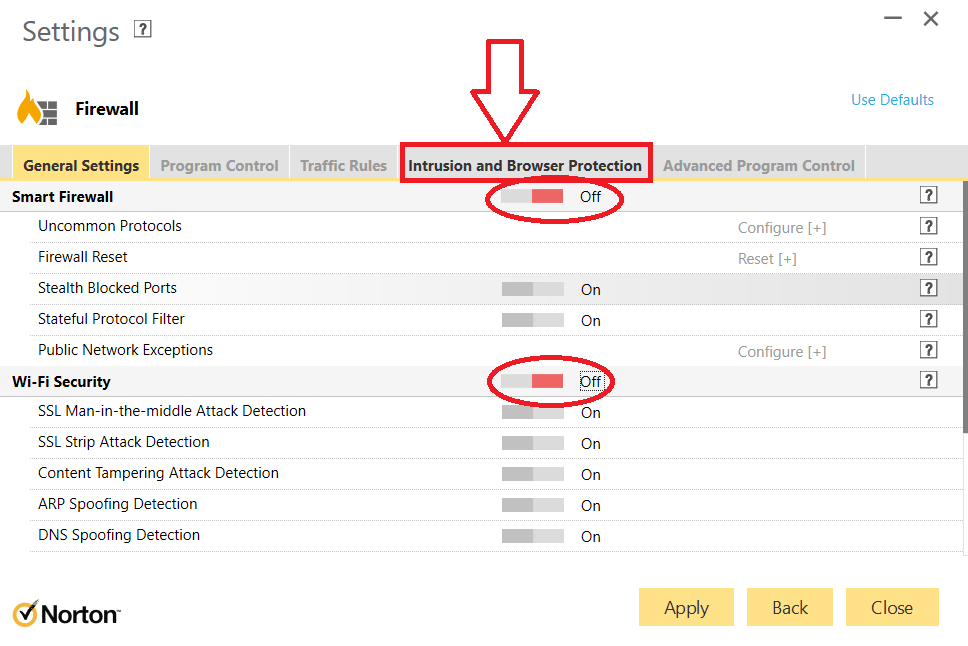Hi All,
With the recent release of the new update, some members are having issues with their Antivirus interfering with Beyond Charts pulling down a crucial file - “BCUpdaterService”
This prevents Beyond Charts from opening.
All you have to do in this scenario is turn off, disable, or uninstall your Antivirus.
Beyond Charts will function with the Antivirus on once you have done this successfully (inc. reopening BC with Antivirus on).
We have only experience issues so far this update with Norton and Trend Micro; however, the solution for Trend Micro is an easy one or two step solution… unlike Norton.
So if you are receiving the error message stating that your BCUpdaterService is not running, do the following -
- Check that it exists by going to Task Manager > Services (in More Details at Bottom).
If you can see it here in Task Manager, disregard this post as this issue does not apply to you, just right click BCUpdaterService > Open Services > Find BCUpdaterService in new window & right click > Properties > Ensure startup type is automatic, click start and click apply.
If you do not see BCUpdaterService is Task Manager, proceed to step 2.
- Go to your hidden items, it is a (usually upward) arrow found by the time/date, sound, and wifi, on your taskbar (usually in bottom right hand corner of screen unless taskbar has been moved to a different side of screen).
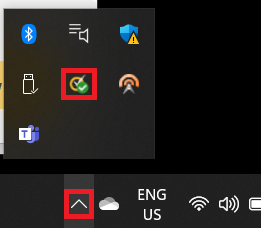
…and click on your Antivirus icon.
If it is Trend Micro (and others) you should be able to right click and simply click “Exit” to turn it off (if so skip to step 7), but if it is Norton keep following below.
- Depending on your settings Norton users will be met with this window… or the window in step 4 (if so, skip to Step 4).
…Click Open.
- Click Settings…
- Untick all the boxes on the right, and do step 6 to both the firewall and antivirus options.
- Flick all sliders to off. Ensure this is done in all available tabs within both the Firewall and Antivirus menu.
Once done in one section (Firewall or Antivirus) click “Apply” and you will be met with a box asking how long you want to leave it off, 15 minutes should suffice and is the default (generally speaking), you may get multiple prompts, just confirm all of them with a fun rapid click.
Then click “Back” and you will be met with menu again from Step 5, go into the other section you haven’t done (out of Firewall and Antivirus) and do the same as above, turn off everything in every tab.
- Once all is off and confirmed, try opening Beyond Charts, click yes to make changes. It should have no issues with pulling in the Updater Service and should run per usual.
Once BC is fully loaded -
People who turned it off at beginning and skipped steps 3 to 6 - just turn it back on by opening your Antivirus software.
Norton users + anyone else who had to go through the whole process -
A. Wait for the 15 minutes to lapse and don’t click on any silly or suspicious links in the meantime.
B. Go back to Step 2 and and manually turn everything back on again.